Structured Data Masterclass: How to Implement Schema Markup on Your Shopify Product Pages
Learn how to use schema markup for your Shopify product pages and enhance SEO and boost visibility.


Learn how to use schema markup for your Shopify product pages and enhance SEO and boost visibility.

As per Google, users spend 1.5x more time on pages that have structured data compared to unstructured data pages. However, only 30% of websites currently utilize schema markup. This presents a major opportunity for Shopify store owners to enhance their search visibility and improve user engagement.
So, what is Structured Data/ Schema Markup?
Structured data (also known as schema markup) is a piece of code that helps search engines understand about your page. By adding structured data to your Shopify product pages, you can enable rich search results featuring star ratings, pricing, availability, and more—ultimately making your listings more attractive to potential customers.
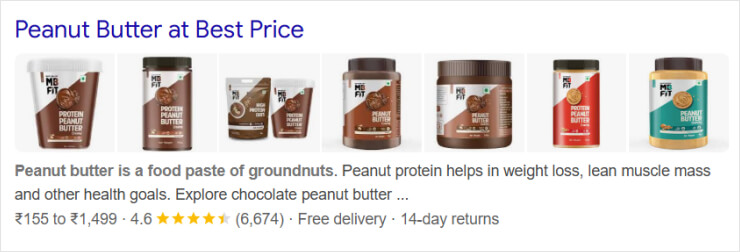
Alt text: Example of rich snippet
In this guide, we’ll break down everything you need to know about schema markup, and how to implement it on your Shopify Product Pages.
Let’s get started!
There are many schema types available for ecommerce websites. Here are some of the most essential ones that deliver relevant enhanced search result pages:
What it covers:
Product name
Price
Description
Image
Availability
Brand
SKU
Category
Customer reviews
Why you need it: Product schema helps search engines understand your product details and display them in search results. Imagine someone Googling a hoodie you sell, and boom—there’s your listing with a price, an image, and an “In Stock” label.
What it covers:
Reviewer name
Star rating
Review text
Date published
Why you need it: Let’s be honest—reviews sell. Shoppers love checking reviews before making a purchase, and Google knows it. Review schema lets your star ratings and reviews show up in search results, making your products look more legit and trustworthy. The more trust, the more clicks, and ultimately, better sales.
What it covers:
Common product questions and answers
Why do you need it: Ever had customers ask the same questions over and over? “Does this shrink after washing?” or “What size should I get?” With FAQ schema, you can answer those questions before they even click on your site. Plus, it makes your search result take up more space, which means more visibility.
Organization Schema – Boosts brand visibility by providing business details such as name, address, logo, and social media links. Best placed on the homepage.
Local Business Schema – Ideal for stores with physical locations, including address, contact details, and opening hours.
Price Schema – Displays product pricing, discounts, and currency details to enhance visibility in search results.
Breadcrumb Schema – Improves site navigation by displaying the hierarchy of pages in search results.
Availability Schema – Shows stock status, pre-orders, and sold-out products directly in search engine results.
Article & News Schema – Optimizes blog posts and news articles with structured details for better indexing.
Video Schema – Increases visibility for product videos and livestreams in video search results.
For Shopify stores, the most beneficial schema markup is Product Schema, since it helps search engines understand product details — enhancing results with rich snippets that display key product information. It basically gives search engines all the details they need about your products.
Now, let’s understand how to implement it step by step, beginning with the most preferred format —
JSON-LD (JavaScript Object Notation for Linked Data) helps search engines understand your content by organizing key details like product info, pricing, and reviews in a structured way.
It’s also Google’s preferred format for structured data, making it the best choice for any Shopify store.
Both JSON-LD and Microdata tell search engines important details about your site. However, JSON-LD is cleaner—instead of embedding structured data within HTML elements, it keeps everything in a separate <script > tag, which makes it easier to update, manage, and troubleshoot.
Also, Google prefers JSON-LD since it’s faster, more efficient, and future-proof.
Shopify doesn’t automatically include JSON-LD, so you’ll need to add it manually or use an app. The best placement depends on whether you’re structuring data for individual product pages or your entire store.
Add JSON-LD inside product.liquid. This helps search engines display product details, pricing, availability, and reviews directly in search results— enhancing visibility and making the potential of earning rich snippets higher.
After adding JSON-LD, test it to make sure it’s working correctly. Use:
Google’s Structured Data Testing Tool
Rich Results Test
Regular validation prevents issues like missing fields or conflicting schema from apps. A well-structured Shopify store with properly implemented JSON-LD can improve search rankings, enhance product visibility, and boost click-through rates bigtime.
Let’s understand how to use it—
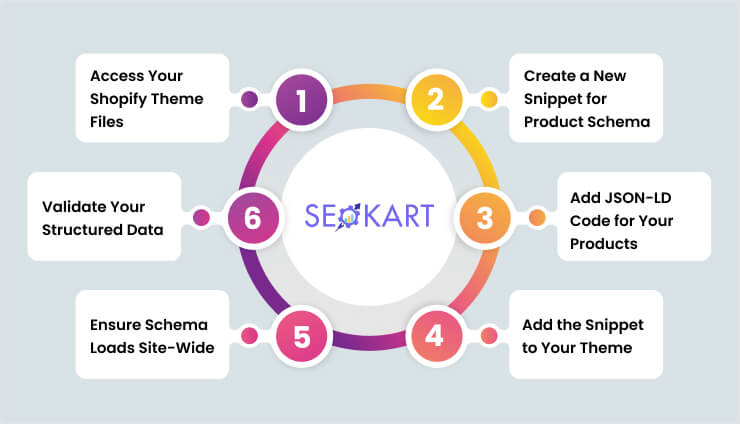
In your Shopify Admin, go to:
Online Store > Themes > Actions > Edit Code
This opens your theme’s code editor, where you can add structured data.
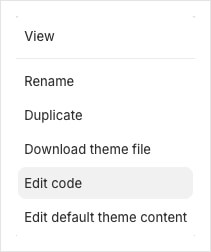
Scroll down to the Snippets folder in the left sidebar.
Click "Add a new snippet", name it product-schema-snippet, and click Done.
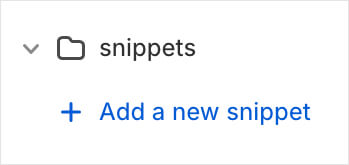
This keeps your structured data organized and separate from other theme code—making updates easier.
Now, let’s add the actual JSON-LD markup for products.
<script type="application/ld+json">
{
"@context": "https://schema.org/",
"@type": "Product",
"name": "{{ product.title }}",
"image": "{{ product.featured_image | image_url }}",
"description": "{{ product.description | escape }}",
"brand": {
"@type": "Brand",
"name": "{{ shop.name }}"
},
"sku": "{{ product.sku }}",
"offers": {
"@type": "Offer",
"url": "{{ shop.url }}{{ product.url }}",
"priceCurrency": "{{ cart.currency.iso_code }}",
"price": "{{ product.price | money_without_currency }}",
"availability": "{% if product.available %}https://schema.org/InStock{% else %}https://schema.org/OutOfStock{% endif %}",
"itemCondition": "https://schema.org/NewCondition"
}
}
</script>
Product Name: Pulls the title dynamically from Shopify.
Image: Uses the main product image.
Description: Adds the product description (escaped for security).
Brand: Uses the store’s name.
SKU: Pulls the product SKU (if available).
Price & Currency: Updates dynamically.
Availability: Marks products as In Stock or Out of Stock automatically.
Save the product-schema-snippet file.
Open product.liquid (found under Templates or Sections).
Insert this line where you want the schema markup to load:
{% raw %}{% render 'product-schema-snippet' %}{% endraw %}
This ensures the JSON-LD code is included on every product page.
To make sure structured data loads on all product pages, add the snippet to your main theme file:
Open theme.liquid (found under Layout).
Find the tag.
Insert this just before it:
<{% raw %}render 'product-schema-snippet'{% endraw %}>
Click Save.
Now, structured data will load site-wide—boosting consistency and SEO impact.
Before you’re done, test your implementation to catch errors.
Go to Google’s Rich Results Test.
Enter a product page URL.
Check for errors or missing fields.
If everything is correct, you’ll see your product details displayed properly—meaning you’re set up for better visibility and potential rich results.
Want to grab attention in search results? Adding review schema markup can give your listings a visual edge, making them pop with those eye-catching star ratings. It’s all about social proof—people trust what others love. And when your site looks more credible, it’s more clickable.
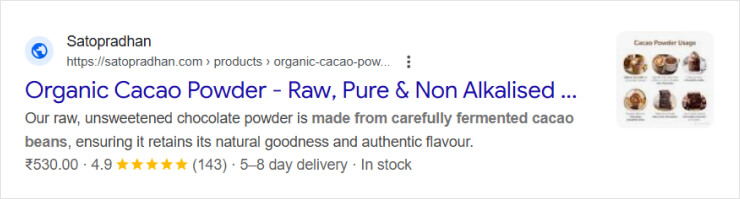
Alt text: star rating as a result of rating schema
But here’s the catch: Not every business qualifies. Google has rules, and if your reviews are self-serving (meaning you control them), they won’t show star ratings for Local Business or Organization schema anymore.
There are two main types of review schema:
Simple Review Schema – A single person’s take on a product, service, or experience. Think editorial reviews or customer testimonials.
Aggregate Rating Schema – An average score from multiple users, perfect for product pages, recipes, and service-based businesses.
To make it work, you’ll need to use structured data (like JSON-LD) so Google gets the message. And don’t forget: The more real, authentic reviews you collect, the more trustworthy and visible your brand becomes.
There are two essential tools to check if your structured data is working correctly:
This tool analyzes your structured data to see if your product qualifies for rich results like price, reviews, and availability.
How to use it:
Go to Google’s Rich Results Test.
Enter a product page URL and hit “Run Test.”
Review the results—if there are errors, Google will highlight them and suggest fixes.
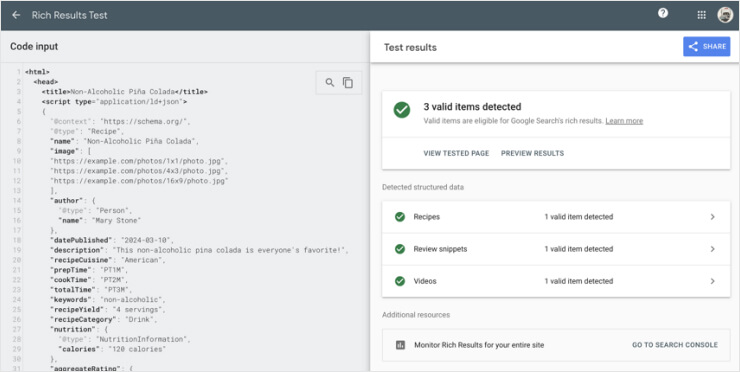
If you want a broader check, use the Schema Markup Validator to detect syntax errors or structural issues.
How to use it:
Go to Schema.org’s Validator.
Paste your JSON-LD code or enter a URL.
Click “Run Test” to check for errors and warnings.
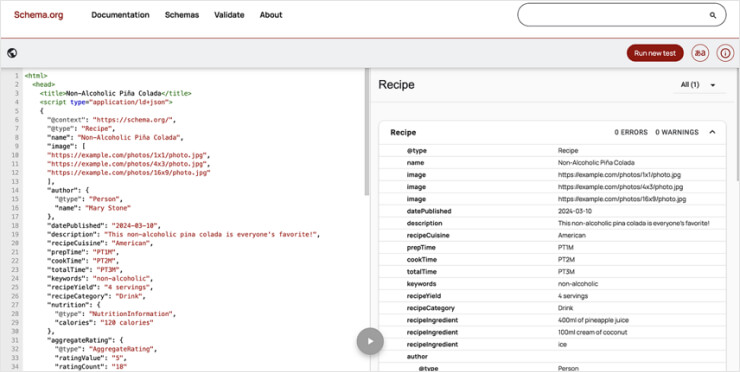
Note that even small schema mistakes can block search engines from displaying your rich results.
Here are the most frequent errors—and how to fix them—
The Problem: Essential fields like name, price, availability, or image are missing or incorrect.
Fix:
Check Schema.org’s Product schema for required fields.
Make sure all values are accurate and up to date.
Use Google’s Rich Results Test to catch missing details.
The Problem: Applying the wrong schema type can confuse search engines. For example, using Article schema on a product page.
Fix:
Use Product schema for products, Article schema for blogs, and Organization schema for business details.
Double-check your structured data against Schema.org’s documentation.
The Problem: A missing comma, bracket, or quotation mark can break your entire schema.
Fix:
Use a JSON validator like JSONLint to check for errors.
Ensure all values are inside double quotes (" ").
Every key-value pair should be separated by a comma—except the last one in an object.
The Problem: If your schema says a product is “In Stock” but your Shopify store shows “Sold Out”, search engines may flag it as inconsistent.
Fix:
Keep schema updated whenever product details change.
Dynamically pull product data from Shopify’s backend to avoid outdated info.
Use Google’s Rich Results Test to check for inconsistencies.
The Problem: Multiple versions of the same schema type on one page confuse search engines and can cause errors.
Fix:
Avoid manually adding schema if you’re using a JSON-LD app.
Check your Shopify theme and SEO apps to prevent duplicate markup.
Use Google Search Console to monitor structured data issues.
The Problem: Some schema elements must be nested inside others—for example, an Offer schema should be inside the Product schema, not separate.
Fix:
Follow Schema.org’s nesting guidelines.
Use Google’s Rich Results Test to check if elements are structured correctly.
Refer to schema examples to ensure proper nesting.
Structured data only works if it’s correct—errors can mean missed opportunities for better search rankings and rich snippets. Keep testing, updating, and optimizing your schema regularly to keep your Shopify store performing at its best.
Your structured data should always reflect the latest product details—pricing, availability, new variants—without constant manual updates. Here’s how to keep your schema current and automate the process:
Instead of hardcoding values, use Shopify’s Liquid variables.
For example:
"price": "{{ product.price | money }}"
This ensures schema updates automatically whenever product details change.
Regularly check for new attributes (e.g., images, categories).
Adjust schema structure to support evolving product details.
Use Google Search Console to catch structured data errors.
For frequent product updates, automation ensures accuracy without manual work.
Apps like JSON-LD for SEO, TinyIMG, and SEO Manager dynamically pull data from Shopify to keep schema updated.
Use Shopify’s API or webhooks to detect product updates.
Write scripts to regenerate schema in theme.liquid or product.liquid templates.
Test updates with Google’s Rich Results Test to catch errors.
Track schema changes with Git to avoid overwrites.
Test schema updates in a staging environment before going live.
Now let’s discuss some common mistakes that can hinder your store’s growth for no reason—
Messy or conflicting product data confuses both search engines and customers.
Common Issues:
Separate listings for product variations instead of using Shopify’s built-in variant feature.
Inconsistent product descriptions across different pages.
Duplicate meta descriptions, which hurt SEO.
Mismatched attributes, like using “Blue” in one listing and “Navy” in another.
Fix It:
Use Shopify’s variant feature for different sizes/colors.
Keep descriptions consistent yet unique.
Write SEO-friendly, distinct meta descriptions.
Standardize product attributes across all listings.
Structured data helps search engines display your products properly, but incorrect use can hurt visibility.
Common Issues:
Adding excessive schema types (Product, Offer, Review, etc.) on one page.
Using incorrect schema types, like labeling a service as a product.
Exaggerating reviews or product features, which can lead to penalties.
Forgetting to update schema, leaving outdated prices or availability in search results.
Fix It:
Only include essential, relevant schema markup.
Ensure schema types match the actual product.
Keep structured data honest—no fake reviews.
Regularly validate markup with Google’s Structured Data Testing Tool.
Optimizing your Shopify listings isn’t just about aesthetics—it’s about accuracy, clarity, and SEO performance. Avoiding these mistakes ensures a better user experience, higher rankings, and ultimately more sales.
While structured data, or schema markup, doesn't directly impact rankings, it significantly enhances how listings appear in search results — leading to higher click-through rates (CTR).
By providing additional context, structured data transforms plain text links into engaging search snippets that showcase key details like product prices, stock status, and customer reviews, making listings more attractive and increasing the likelihood of clicks.
Rich snippets improve visibility by helping search engines understand and categorize content more effectively. When implemented correctly, schema markup increases the chances of appearing in enhanced search results, including featured snippets, knowledge panels, and organic shopping results. This visibility boost not only sets products apart from competitors but also drives more qualified traffic.
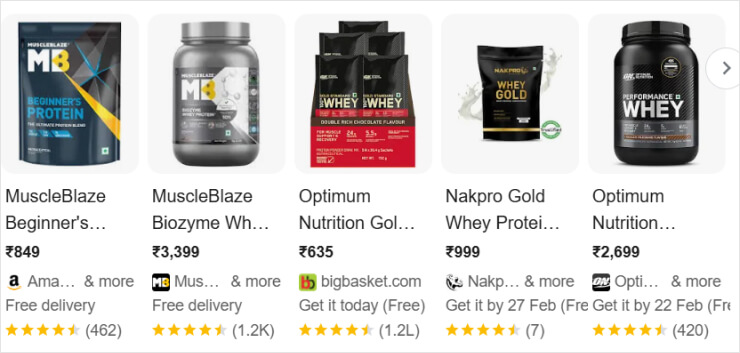
Alt text: rich snippet example
Tracking structured data performance is essential, and Google Search Console provides valuable insights. Within the "Enhancements" section, store owners can identify which pages generate rich results, detect schema implementation errors, and analyze the impact on CTR and rankings. Regular monitoring helps with necessary adjustments, ensuring optimal engagement and search visibility.
By leveraging structured data effectively, Shopify store owners can enhance their search presence, attract high-intent customers, and ultimately boost conversions.
Structured data can be a game-changer for your Shopify store—by adding clear information about your products, you help search engines understand them better. And while it might not magically push you to the top of search rankings, it can make your listings much more appealing and easier to find in searches, leading to more clicks and FAR better user engagement – eventually helping you sell more.
No! You don’t need coding experience to add schema markup. Tools like Google’s Structured Data Markup Helper and online schema generators create the code for you. If you use WordPress, Shopify, or Wix, plugins handle schema automatically—just install, fill out details, and you’re done.
Update structured data whenever key details change, like new products, price or stock updates, and business information changes. Keeping schema accurate ensures search engines display the right information. Use Google Search Console to monitor errors and refresh outdated schema regularly for better search visibility.
No, structured data won’t directly improve rankings, but it can enhance search results with rich snippets (star ratings, prices, availability). This can increase click-through rates (CTR) and engagement, indirectly improving SEO. While important, structured data works best alongside high-quality content and strong SEO strategies.
Also Read:
Top 5 SEO Mistakes Shopify Store Owners Make (And How to Fix Them)
The Ultimate Guide to On-Page SEO for Shopify Stores
Complete guide to Shopify page speed optimization
Complete Guide to Conducting an Ecommerce Site SEO Audit (2024)